Run Xbox Media Centre from a USB Drive
We've shown you how to turn your classic Xbox and Mac into a super-powered media centre using Xbox Media Centre, but what about everybody else? Well, if you've got at least a 1 GB USB drive and a computer that can boot from it, you're in luck. LiveXBMC, a blend of the XBMC and Ubuntu Linux, lets you do all the same big-screen media playing, file sharing, DVD ripping, and other media centre goodness without installing a thing, but with saved settings. Let's get started creating a portable media monster with XBMC after the jump.
What you'll need
- 1 GB or larger USB drive—You'll perform a full re-format of this drive, so back up anything you can't lose. Larger drives, like an iPod or external hard drive, will give you more space to store your goods, but LiveXBMC can also save to any USB drive while it's running.
- PC that boots from USB—It doesn't much matter what OS it's running, but you can create the live USB stick from Windows or Linux.
- Decent video card, preferably NVIDIA—LiveXBMC can still work with ATI and Intel-based graphics processors, but it's somewhat hit-or-miss support. But, if you can get your card working in an Ubuntu live CD, you might have a shot—more on that down the page.
- LiveXBMC Image and Builder—Grab them at SourceForge. At the moment, I'm using the LiveXBMCBuilder.20080507 and the LiveXBMCV2.12835 image, but they may update after this publishes, so grab what's freshest. The
xbmc.12869.imgfile seems newer, but also incomplete. - 7-Zip—This handy utility unpacks the LiveXBMC image above.
Create your USB booter
In Windows, create a folder right at the root of your primary hard drive (usually C:), and name it something like xbmc—just don't use any spaces or fancy characters. Now un-zip the LiveXBMCBuilder package into that folder, and use 7-Zip to likewise copy the .img file in your LiveXBMCV2 package (the one with the .7z extension) into that root folder. Plug your USB drive in, head into the LiveXBMCBuilder folder, then double-click to launch the USBBuilder. In Windows Vista, you'll likely have to right-click the USBBuilder app and choose "Run as Administrator."This program is pretty straightforward. Hit "Select Image," and navigate to the .img file you pulled from the LiveXBMCV2 package. Next, select the letter of your USB drive in the drop-down box, then hit "Write Image" to get started.
It'll take a few minutes to format your drive (varying with size), and then watch for a pop-up from the WinImage shareware bundled with the program, which requires an "OK" from you. Once it finishes pressing the boot image into your USB stick, you should be done and ready to boot.
... At least, that's the hope. More than one forum poster has had problems with the program, as I did (until I realised it couldn't deal with folders with spaces in the name, hence the awkward root placement). The creator has put up a blog post explaining how to manually create a booting USB in Windows, but left out an important step near the end—make sure you also copy the restrictedDrivers.img and xbmc.img files onto the drive, or you'll just have a seriously bare-bones Linux desktop.
 Looking to create the XBMC USB stick from inside Linux? Try this example, substituting the LiveXBMCV2 image in place of the file used there. If you're a brave and willing AppleTV owner, you can get LiveXBMC up and running using the Apple TV bootloader and these very long, detailed instructions. It's not impossible, and it won't harm your unit, but it certainly looks like a weekend project.
Looking to create the XBMC USB stick from inside Linux? Try this example, substituting the LiveXBMCV2 image in place of the file used there. If you're a brave and willing AppleTV owner, you can get LiveXBMC up and running using the Apple TV bootloader and these very long, detailed instructions. It's not impossible, and it won't harm your unit, but it certainly looks like a weekend project.
Last setup steps
Before booting up, let's talk video drivers. Most modern NVIDIA cards are supported out of the box in LiveXBMC, and some ATI and Intel cards work as well. If you've got an Intel card, rename therestrictedDrivers.img file on the USB stick to anything else, or just add an x somewhere. If you're successfully using Ubuntu, or can get your video card working on a live CD, you can copy the file at /etc/X11/xorg.conf onto the USB drive and get a much better chance at compatibility and correct screen sizing. Finally, the major drawback to this version of XBMC is its seeming lack of wireless support—at least, it lacked any support for my Intel-based wireless chip. You're going to need to hook up a physical Ethernet cable to your system before booting with LiveXBMC, so get that ready before hitting the power button.
Boot up
Assuming your system's set up to boot from a USB drive, you should quickly boot into Xbox Media Centre and arrive at its main screen: From here on in, your live Xbox Media Centre is going to look very much like its hardware-loaded brethren—check out its awe-inspiring features in Gina's original post (under the wholly appropriate sub-heading "Revel in how much you rule"). Here's a few Linux/live-specific tips on getting the most from LiveXBMC:
From here on in, your live Xbox Media Centre is going to look very much like its hardware-loaded brethren—check out its awe-inspiring features in Gina's original post (under the wholly appropriate sub-heading "Revel in how much you rule"). Here's a few Linux/live-specific tips on getting the most from LiveXBMC: - Turn on Vertical Blank Sync—From what I've read (and experienced), with vertical blank sync turned off, XBMC will try to run videos as fast as possible, resulting in some herky-jerky moments. Fiddle around with the video settings until you find just the right rhythm.
- Keep your system cool—As noted by commenter jkrell, the Xbox Media Centre runs at 100% CPU usage, even when it's not playing anything, but the developers are working on a fix. Until then, make sure your system isn't wedged somewhere it will overheat, and invest on quieter fans if you're utilizing a spare PC.
- Store big files outside the USB disk—You'll always be able to access any media you grab with LiveXBMC from inside the system, but finding it in Windows or Linux seems to require decompressing .img files and hunting around for your home directory (unless one of our super-helpful readers knows an easier way). You'd be better off sharing a Windows folder with XBMC, or plugging in another USB device to transfer files off the live system.
Kevin Purdy, associate editor at Lifehacker, loves free alternatives to costly media centres. His weekly feature, Open Sourcery, appears every Friday on Lifehacker.
Run Xbox Media Centre from a USB Drive | Lifehacker Australia






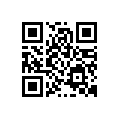

0 comments:
Post a Comment