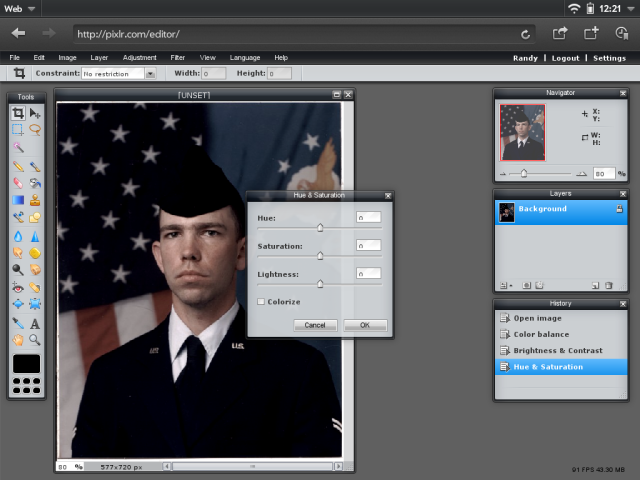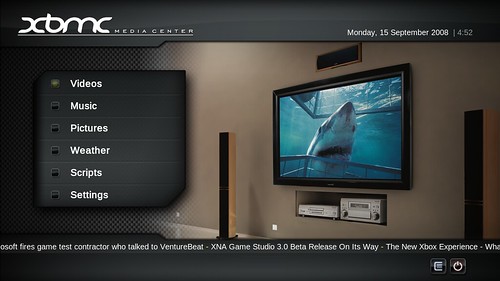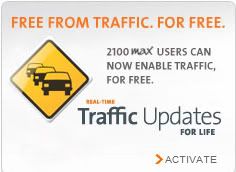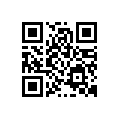First you need to locate the remote.ini file in 'C:\Windows' and open it with you text editor of choice. (ie. Notepad) Backup this file.
Scroll down until you get to the following:
[Applications]
Default=
WinTV Remote=
;Win/TV+=
;Win/TV=
WinTV32=
WinTV32(1)=
WinTV32(2)=
WinTV32(3)=
WinTV32(4)=
WinTV32(5)=
WinTV32(8)=
WinTV32(9)=
WinTV32(10)=
WinTV32(11)=
WinTV32(12)=
FullScreen=
PVRFullScreen=
*task*=
;*suspend*=
EPGdemo=
VTplus=
Create and Receive=
Debug.txt=
hcwGDisplayWindow=
hcwGo=
Windows Media Player=
ActiveMovie Window=
This is where you'll add your application of choice.
For example here is one with some commom added programs:
[Applications]
Default=
WinTV Remote=
;Win/TV+=
;Win/TV=
WinTV32=
WinTV32(1)=
WinTV32(2)=
WinTV32(3)=
WinTV32(4)=
WinTV32(5)=
WinTV32(8)=
WinTV32(9)=
WinTV32(10)=
WinTV32(11)=
WinTV32(12)=
FullScreen=
PVRFullScreen=
*task*=
;*suspend*=
EPGdemo=
VTplus=
Create and Receive=
Debug.txt=
hcwGDisplayWindow=
hcwGo=
Windows Media Player=
ActiveMovie Window=
Beyond TV=
Meedio=
VeohTV=
Joost=
Zoom Player=
Dream Aquarium=
VLC=
InterVideo WinDVD=
Next you'll need to define your controls. Example:
[VTplus]
OLD0={ctrl}n0
0={ctrl}n0
1={ctrl}n1
2={ctrl}n2
3={ctrl}n3
4={ctrl}n4
5={ctrl}n5
6={ctrl}n6
7={ctrl}n7
8={ctrl}n8
9={ctrl}n9
OK={enter}
FULLSCREEN={alt}{space}x{alt}-x
CHNLUP={ctrl}{up}
CHNLDOWN={ctrl}{down}
VOLUP={ctrl}{F6}
VOLDOWN={ctrl}i
NAVUP={ctrl}{up}
NAVDOWN={ctrl}{down}
NAVLEFT={ctrl}i
NAVRIGHT={ctrl}{F6}
STOP={ctrl}s
RED={cmd(501)}
GREEN={cmd(502)}
YELLOW={cmd(503)}
BLUE={cmd(504)}
FULLSCREEN={alt}{space}r
To do this just scroll down to the end of the notepad, press 'enter' a couple times and add the program with brackets and add the controls. Here is XBMC for example.
[XBMC]
0=0
1=1
2=2
3=3
4=4
5=5
6=6
7=7
8=8
9=9
GUIDE=i
GO={home}
NAVUP={UP}
NAVDOWN={DOWN}
NAVLEFT={left}
NAVRIGHT={right}
OK={enter}
BACK={esc}
MENU=c
VOLUP=+
VOLDOWN=-
MUTE={tab}
CHNLUP={pgup}
CHNLDOWN={pgdn}
CHNLPREV=i
REC=r
STOP=x
PAUSE={space}
PLAY=p
REWIND=r
FASTFWD=f
SKIPFWD=.
SKIPREV=,
RED={alt}{tab}
Here is another example.
[Meedio]
0=0
1=1
2=2
3=3
4=4
5=5
6=6
7=7
8=8
9=9
GRNPOWER={ctrl}{shift}{f1}
VIDEOS={F5}
PICTURES={ctrl}D
MUSIC={f4}
TV={}
RADIO={ctrl}A
GUIDE={F7}
GO={home}
NAVUP={UP}
NAVDOWN={DOWN}
NAVLEFT={left}
NAVRIGHT={right}
OK={enter}
BACK={esc}
MENU=g
VOLUP==
VOLDOWN=-
CHNLUP={pgup}
CHNLDOWN={pgdn}
CHNLPREV=l
MUTE=m
REC=r
STOP=s
PAUSE={space}
PLAY={space}
REWIND={ctrl}{left}
FASTFWD={ctrl}{right}
SKIPFWD={ctrl}{up}
SKIPREV={ctrl}{down}
RED={alt}{tab}
GREEN={ctrl}B
YELLOW={ctrl}C
You can change the keyboard shortcuts to your pleasing. Hope this helps anyone that needs help with Hauppauge remotes with the remote.ini file.
Enjoy!