
It has been more than a year in the making, and incredible! is finally ready to hit the catalog. Geoff Gauchet (the developer also known as "Zhephree") has sent us the final version of his social streaming application for the TouchPad to show you what all of the hype is about. He also wanted us to let you know that incredible! is on its way to the webOS App Catalog right now, and should be available within the next few days. This is the very same app that we raised over $1500 earlier this year for, and now we finally get to answer that question, "Was all of the hype worth it?"
If Glimpse by Inglorious Apps is an extension of webOS multitasking in the form of an app, incredible! is an extension of webOS Synergy. It was made to bring all of your social streams into one place so that you don't have to access multiple apps to keep up with your entire network, and to give you complete access to manage what content is most prominent in your stream at any time. The app itself wasn't designed to allow you to manage the settings of those accounts or check your private messages; instead think of this as a way to more productively watch your Facebook, Twitter, Flickr and Foursquare streams throughout the day (similar to Google Reader for social networks), and you'll start to understand why this app is still very useful.
You also aren't going to have access to a search function right away, either, which can be a bit of a bummer to those of us who like to keep up with the latest Twitter trends or look at all of the latest updates from someone on Flickr. At first this was a pretty major problem for me, cause I'm always doing searches to find what people are saying on various topics. But as I continued to use the app and get to see how it all works, I realized that you aren't supposed to use this app like a typical Twitter client. incredible! is a very different beast, indeed!
So how do you use it? Geoff has designed the app to put a lot of focus on the stream of content that is going through right now, rather than on what might have happened in the past. The main view is setup into three typical webOS 3.0 panes which, from left to right, show your action bar, the stream of content, and the details pane for individual items. After you've gone through the steps on first launch with setting up all of your accounts, these three panes will be lit up with activity that's going on right now, and if you set everything up wisely, you'll never skip a beat.
Before I explain how filters work, it's important to understand how to post updates or reply to messages. In the top left corner you'll find your "Send" button, which will give you access to updating specific accounts individually or all of them at once. I was a bit confused at first on how to change which account I was updating, but you'll notice in the dialog box that appears after tapping "Send", that there is a drop-down button in the bottom left corner (it will show your default account until tapped). Select that and you'll see a list of all of your groups and accounts that are available for that update or reply (obvious limitation here: you can't reply using Twitter if the item was posted on Flickr). Once you've selected the accounts that you want to post to, the other buttons should look familiar: adding a link, photo, location or smiley emoticon is as simple as tapping the buttons that are below the text field.
If you want to post to multiple accounts at once, you'll need to create a new "Group" using the menu option in the top left corner. Each group that you create will consist of multiple accounts from Facebook, Twitter, Flickr or Foursquare; and can have any combination and number of accounts included at once. Once you add the appropriate accounts and name your group (I have one called "Personal" and another called "Work") you'll have a new option available when posting a new item that will allow you to select that group for updating. Just as when you would select either your Facebook or Twitter account from the dialog box, now you can select your recently created groups to update or send pictures to all of those associated accounts at once.
With your accounts and groups now setup, you can start getting to the real meat of incredible!. You don't just have to view the same stream all day as life flies by; incredible! has a built-in filter system that makes these updates dynamic and intuitive. The easiest way to see this is by tapping the "Photos" icon in the left sidebar, which will then display all posts from your accounts that have photos included. Or you can tap on the "Filters" icon (which is just above Photos) to break down your stream by account or type. Where things get really cool, though, is with a feature that Geoff calls "Rules".
In the same way that Gmail allows you to create filters in your email based on the content, subject line or author; incredible! allows you to create rules that perform specific actions based on the author, content, account or service that the item is from. First tap and hold on an item that you want to create a rule for and then follow the instructions to set that rule. With this feature I am able to hide certain spammy people from my stream and highlight others so that they stick out more amongst all of the noise. You can even create custom rules with code that Geoff provides on his website, making the possibilities of what to do with these rules completely limitless. I've created a rule that searches for mentions of PreCentral and highlights them in my stream as Blue, but you might create one that keeps your best friend right in the foreground of your social life.
There are some other really nice touches that Geoff has included in the app. Images appear within the stream itself as thumbnails and websites show up in the details pane so that you can see them all at a glance before deciding to get a closer look. You can change the background image of the app to be one of the three pre-defined ones in the preferences, or to even pull in the background that you use on your Twitter account. You can also choose to use someone's real name rather than twitter handle while looking at their other accounts and updates, which makes being on a social network a little more... well.. social.
The app isn't without its downsides, though. Where other apps have spoiled us with pull-to-refresh, incredible! is stuck with a refresh button that activates each time you tap it. You also can't save images to your device or copy the URL to whatever item you're looking at to share it (though you can favorite it). Tapping on hashtags and other links open up the default web browser, which is certainly fine, but I'd have preferred to see it all within the app itself. There is also very sadly no JustType support, which means I'll have to open the app directly before updating any statuses.
The app itself looks fantastic and feels really good. It does lack a few features, but I think I'll find myself using it as my daily driver for keeping up with my networks. For managing my accounts or checking private messages and such, I have other apps like Facebook or Spaz HD that I can use if needed (and I will be needing them). As Geoff has said in his latest blog update, though, he still isn't quite finished with it and updates might still be incoming if enough people demand something specifically, but he's going to take a break for a little while to let it all soak in before jumping back on the development wagon.
incredible! is coming and we're excited to see it arrive. It fills a much needed hole in the webOS app catalog as a beautiful and fast social network application that syncs with four major networks that are out there. We won't say it's perfect (what app is?), but we will say that it'll be worth the money once it hits the app catalog.
For smartphone owners, there is still hope to be held. Geoff has mentioned in his blog that he will continue work on it in due time, and will hopefully have a release sometime in the future.
Source: Precentral.net

















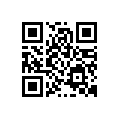

0 comments:
Post a Comment